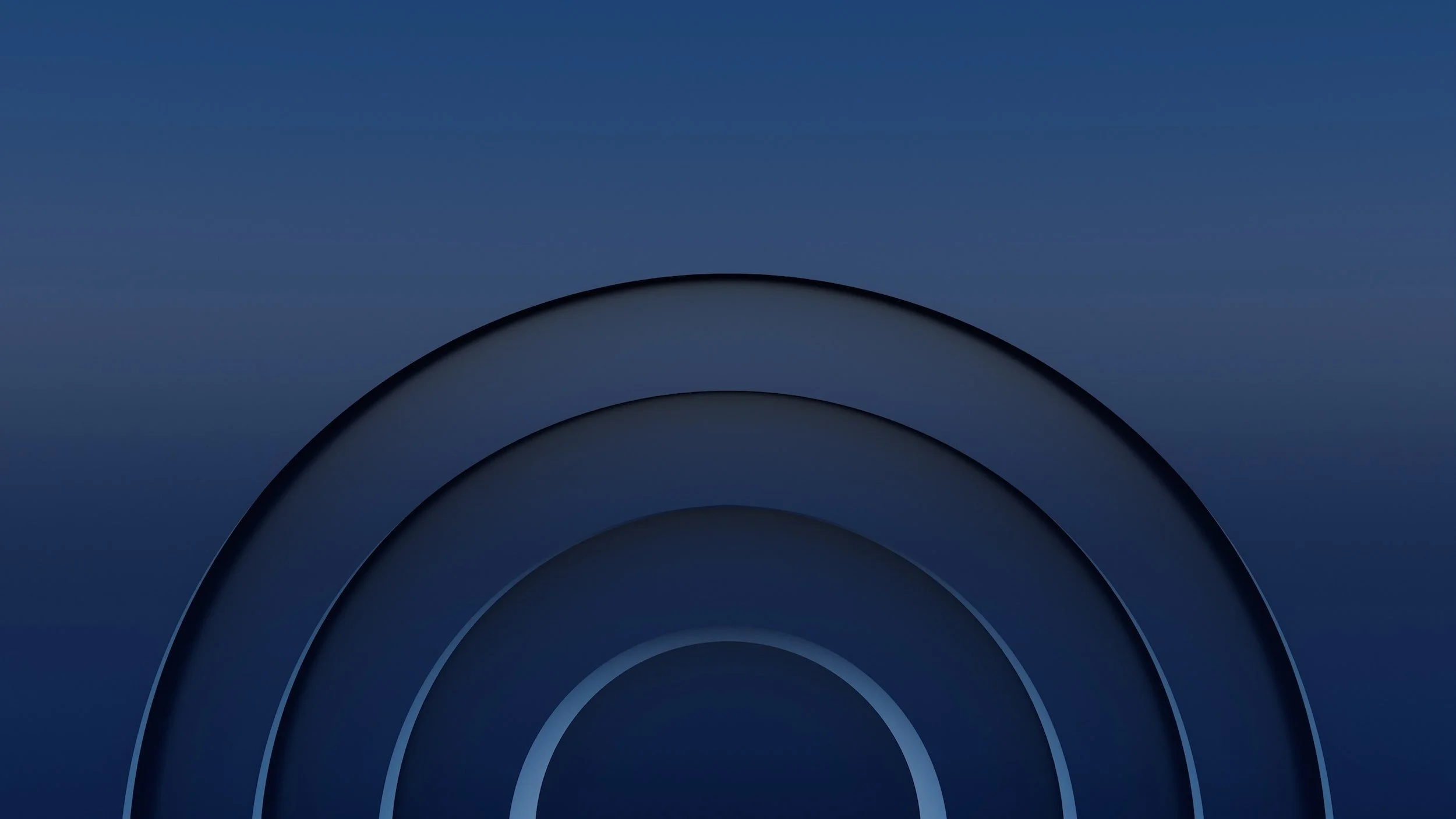
E-Sword
These are the basic steps for installing E-sword. If you already have E-sword installed, skip ahead to step 5 to see what Bibles, Commentaries, and Dictionaries Pastor uses on his personal E-Sword app.
Note: This walkthrough is intended to show the steps for a computer download. E-Sword is supported on other platforms as well. Also, any of the images can be clicked to enlarge them for better visibility.
Step One: Go to E-Sword.net and click the blue button with the down arrow.
Step Two: Click the blue “Install” button.
Step Three: Your download of E-Sword should now show up in the bottom left corner of the page (as seen in the image below). Click on the download and it will open the Install process for E-Sword. Follow the steps to installation.
Step Four: Congratulations! You should now have E-Sword on your computer. There are a few other things you should do now that you have the app. Go ahead and open E-sword. Once it is open, head to the top bar that says “Downloads”.
Step Five: Select any of the options listed and the download list will open. There are a lot of options under each category. But the following choices are pastors most used resources:
Bibles
1.) ESV
2.) ESV+
Commentaries
1.) Albert Barnes
2.) Mathew Henry
3.) The Pulpit Commentary
4.) Expositors Bible Commentary
Dictionaries
1.) Brown-Driver-Briggs
2.) Thayer’s Greek Definitions
3.) Strong’s Hebrew and Greek
From there you should be all set to start using E-Sword! Remember, this tool takes awhile to get used to and is meant to compliment everything else you are using to help you dig deeply into scripture. So take your time learning all the ways this tool can help you. And if you get stuck, below is a link to some useful videos training you in how to use E-sword. If you are still stuck after that? Feel free to ask Pastor Troy or Nic Franklin and we will happily help if we can!
